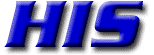iPhone: Fix "Cannot Verify Server identity" for mail.his.com
HIS regularly updates their Secure Certificates:
Sometimes you need to update your email account settings on your iPhone so it will trust an updated certificate.
Since 2018 not use mail.hers.com as it will not match the actual SSL certificate name (*.his.com).
- Got to Settings.
- Go to Mail -> Accounts. (Or Passwords& Accounts)
- Click on the HIS account name.
- Click on Account ->username@hers.com/his.com.
- Under Incoming Mail server:
- Tap and Delete the mail server Host name. (It could show mail.his.com or mail.hers.com).
- Re-type it as mail.his.com or zmail.his.com.
- If your username shows an @hers.com email address: Change it to use @his.com.
- Scroll Down to Outgoing Mail server, and tap SMTP, then tap on the name (it can show mail.his.com or mail.hers.com).
- Tap and Delete the mail server Host name.
- Re-type it as mail.his.com or zmail.his.com.
- Tap on Done
Your iPhone will Verify the settings again, and Trust the new SSL certificate (*.his.com).
If this does not work, you may have to delete the account from your phone, and re-create it from scratch.