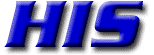Setting up Mac Mail
These instructions refer to on Mac OS 10 or 11 (Yosemite-El Capitan-Monterey)
Make sure you have all the information you need to set up your account. If you don't, contact HIS Support. You will need to know:
- Your real name (e.g. Jane Doe).
- Your full email address.
- Your password.
- The address of your mail server: mail.his.com.
Manually configuring Mail
- Open Mail (click it on the Dock or open it from the Applications folder).
- Scroll down and choose Add Other Mail Account from the File menu.
- Note: If you have already have another account in Apple Mail, you will need to go to the Mail menu and Add Account to configure your account.
- Fill in:
- Full Name: Enter your name: Jane Doe.
- Email address: Enter your HIS Email Address: <username>@his.com
- Password: Enter your password
- Account Type: IMAP.
- Click on Sign-In. It will display the information you entered with a note "Unable to verify account name or password" which means you have to setup the account manually.
- Incoming Mail Server: mail.his.com
- SSL: Yes (Port 993)
- Outgoing Mail Server: mail.his.com
- SSL: Yes (Port 465)
- Click on Sign-In.
- Select the Apps you want to use: check Mail and Notes.
- Click on Done and it will create the account
There are still a few more steps: - In the Mailbox list on the left select the account you just created and right-click to Edit the account.
- Click on Advanced.
- Path Prefix: enter: INBOX.
- Click on OK.
After completing these steps you should be able to send and receive email via this account. If you can't send or receive email, contact HIS Email Support at 301-255-0500 Option #2 then #1 for assistance
Have your email address and password on hand.