Zimbra 2FA: Step 2: Generating application code for other devices / EMail Apps
Once Zimbra 2 Factor Authentication is set up for your HIS email account hosted on Zimbra:
The current password will only be used to access webmail.
Access to HIS Zimbra hosted email from applications such as Thunderbird, Mac Mail, Outlook, iPhone Mail, Android Mail, etc. will use the same configuration except you will not use your regular email account password anymore.
Instead, each of your applications or devices will use its own "application passcode" generated in Zimbra. You will need to update the configuration of each of your applications and devices; however, most will simply note that the old password is not working and prompt you for the new one.
Here is how to generate new application codes for each of those devices and apps.
-
Login to your account in HIS Zimbra Webmail.
Use your email address as username and your main account password (not an application code). -
Click the Preferences tab. -
Click Accounts in the left menu.
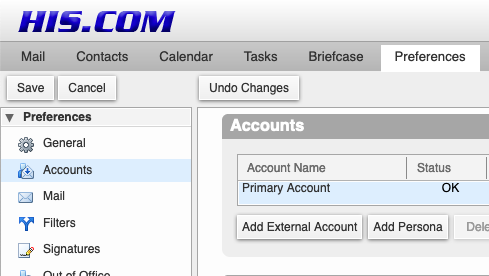
-
Scroll down to Account Security
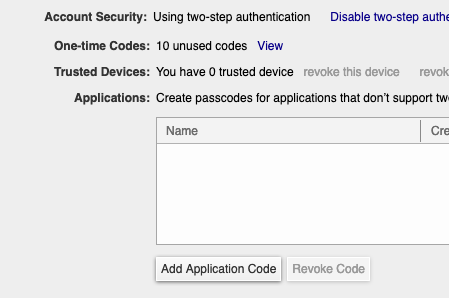
-
Click Add Application Code. -
Enter the name of the device or application for which you are creating a code.

-
Click Next: It will display a code:
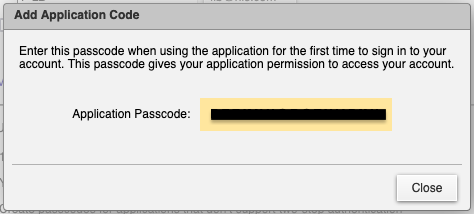
-
Write down, copy or save the code in a password manager app. -
Click Close when done.
After that: Open the Mail app on the device (phone): most of the time it will prompt you for entering the new password when trying to check mail and also the first time send mail.
Make sure to save the new password in the settings.
If they don't:
-
Open the mail app on the device. -
Edit your account settings. -
Use the application passcode provided as the password for the new device. -
Make sure to save the new password in the settings.
if you need help with that part, Feel free to call our 24/7 Phone Support: 301-255-0500 option #2, then
Option #1:Email tech. support
Depending on the app, you may have to that twice: (once for Incoming settings and another for Outgoing settings).
Note: Be patient. It is not unusual not to be able to login or verify the password for the first 10 minutes after changing it. Some apps like Mac Mail will only save the new password after you close them.
This is the most secure as is anything happens to any of your devices, you can revoke the application code for that specific device and the other ones will still be working.
Then see:
Step 3: Generate One-Time codes for Emergency Use
