Managing your online Spam Quarantine account
Once your Spam Quarantine is opened, you will see a menu on the left side.
Click on:
-
Spam Quarantine to see the messages currently held in quarantine for thatemail address, sorted by date.
You can adjust the date range as you see fit using the Since and Until little calendar icons near the top -
Whitelist: See which email addresses are in your Whitelist and manage them.
-
Blacklist: See which email addresses are in your Blacklist and manage them.
-
Spam Quarantine
After you have clicked on one of the messages in your Daily Spam Report, or used a link to open your online quarantine account you will see a list of the messages currently help in your quarantine:
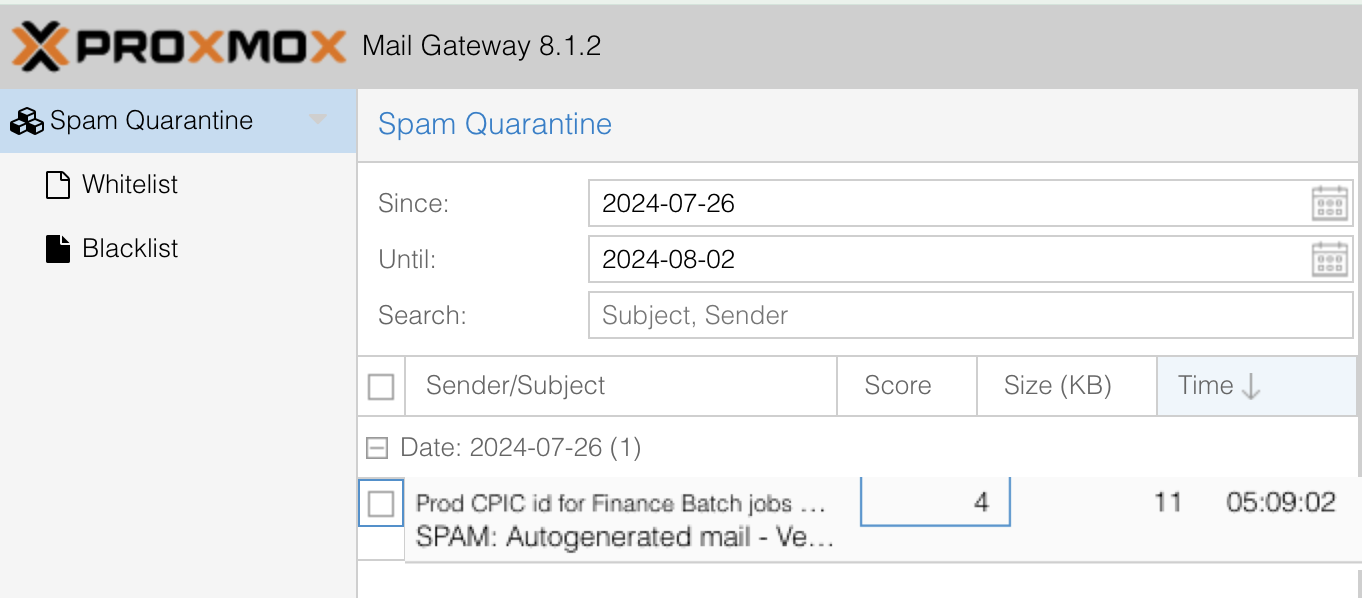
To see the details about a message:
Click on the message on the left: it will display the details on the right pane, and give you some options to see more details and act on the message.
- Toggle Raw: Will show you the raw source of the message with all the internet headers: This is useful to see the real sender of a message
- Toggle Spam Info: Will show you the Spam filter analysis of the message and the reason it was considered spam.
- Download: Download this message to your computer.
- Whitelist: Will add the sender's address to your Whitelist so it message from this senderwon't be quarantined again and deliver this message to your Inbox - Use with caution.
- Blacklist: Will add the sender's address to your Black list so you won't see messages from this sender again.
- Deliver: Deliver this message to your Inbox. Future messages will go through the spam filter.
- Delete: Will Delete the message from the quarantine.

