Thunderbird IMAP: Shorten Sync Time
How to Configure IMAP Sync Settings to minimize Sync time for your messages
-
Start Thunderbird
-
Open Account Settings:
-
Right-click on your email account and select Account Settings,
or go to the main Thunderbird menu (3 superposed lines) and choose Account Settings. -
In the Account Settings page left menu.
-
Select Synchronization & Storage.
To minimize Sync time
*
- Uncheck the "Keep messages in all folders for this account on this computer" box.
- Select the option to synchronize the **most recent 14 days **to limit the number of messages downloaded for specific folders.
After the initial 14 days sync is done, wait a day or two, then set it to a longer period.
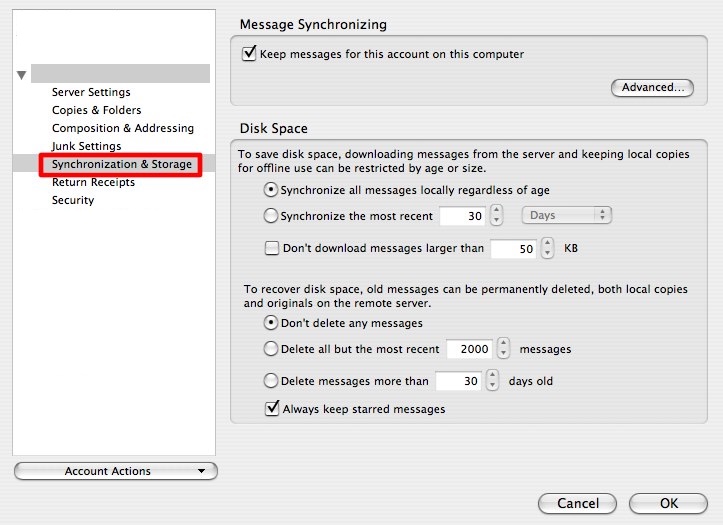
**Enable or Customize Sync
-
To download all messages from specific folders for offline use, check the option Keep messages for this account on this computer.
-
Click the Advanced... button to see individual folders.
You can then:
**Check the box for each folder you want to keep offline.
** Uncheck the "Keep messages for this account on this computer" box if you only want to view headers and not have messages stored locally.
** Select the option to synchronize the most recent N days to limit the number of messages downloaded for specific folders.
