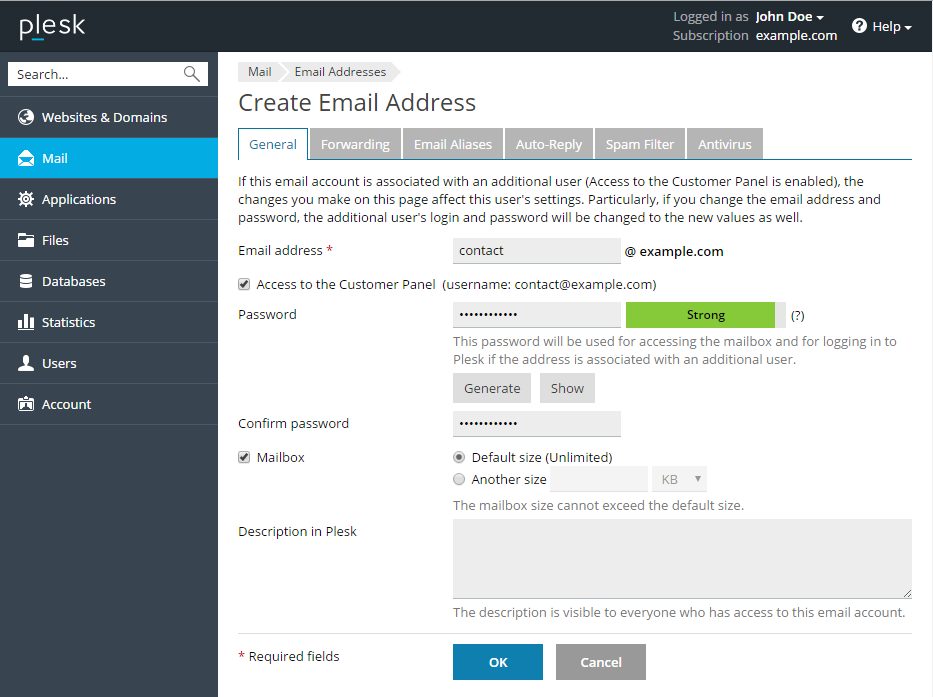Managing forwarding for email account in Plesk Panel
Here is how to manage forwarding for your account hosted on one of our Plesk servers:
Login to the Plesk Control Panel at: https://psaXXX.his.com:8443/,
(or https://<your-domain.com>:8443/ and click through the name mismatch warnings)
- Username: your email address
- Password: Your email password
To set up email forwarding for an email address:
Once logged into the Plesk panel:
As admin
- Click on the Mail tab
- Select the address you want to manage.
- Click on the Forwarding tab.
- Select the Switch on mail forwarding checkbox.
- Specify one or several email addresses to which email must be forwarded. When specifying email addresses, separate them with white spaces, commas, semicolons, or type each of them on a new line.
- Click OK.
- If you do not want to keep copies of forwarded messages in the mailbox:
- Go to General and clear the Mailbox checkbox
- Click OK.
As the mail user
- Click on the Forwarding tab.
- Select the Switch on mail forwarding checkbox.
- Specify one or several email addresses to which email must be forwarded. When specifying email addresses, separate them with white spaces, commas, semicolons, or type each of them on a new line.
- Click OK.
- If you do not want to keep copies of forwarded messages in the mailbox:
- Go to General and clear the Mailbox checkbox
- Click OK.
To switch off mail forwarding:
- Click on the Forwarding tab.
- Clear the Switch on mail forwarding checkbox.
- Click OK.