Updating settings (host name) on iPhone/iPad
Here is how to update your email account settings mail host name on iPhone or iPad:
-
On your iPhone: Close the Mail App.
-
Go to Settings.
-
Scroll down until you see the Mail icon, or in latest versions, scroll to the bottom and tap on Apps > Mail.
or use Siri and say "open mail app settings"
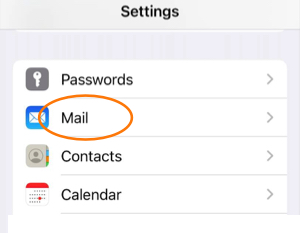
- Tap on Accounts.
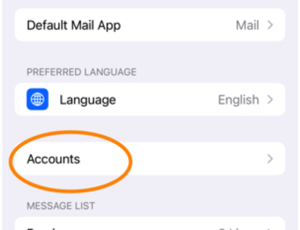
-
Select the account you want to work with.
-
Tap on Account Settings.
Update the password in both places: Once for Incoming Mail Server, then for Outgoing Mail Server.
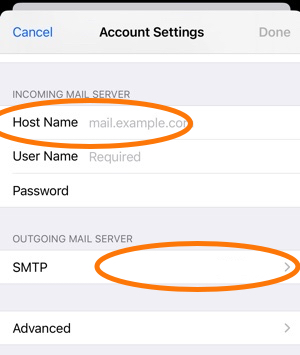
Under Incoming Settings:
- Select the host name field, delete the content and type the new server name.
Under Outgoing Mail Server: Tap on the existing mail server name
-
Select the host name field, delete the content and type the new server name.
-
You may have to re-type the username (this is your email address) and password.
They are mandatory for sending mail. -
Tap Done at the top and let it verify the information.
If you get an error saying the new server name is not responding, check if you have any typo in the information you were updating - retype it carefully.
-
Once the Outgoing mail server information is verified. Tap Done on the accounts settings page.
-
You may have to restart your iPhone after updating the settings for them to take.
You can call Apple's technical support at (800) 275-2273 for help with Apple Mail. You can also contact Apple online: https://support.apple.com/mail.
Phone numbers for Apple support
(800) 275-2273: Main phone number for technical support
